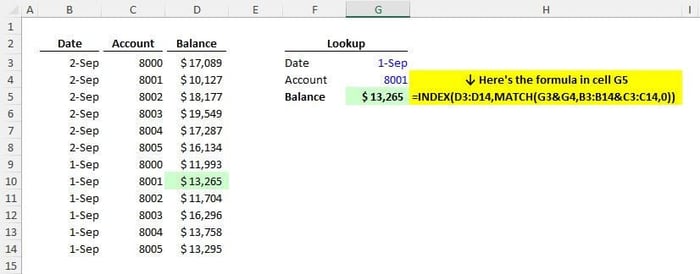In today's data-driven environment, mastery of Excel is a non-negotiable skill. While functions like VLOOKUP and HLOOKUP are widely known, professionals who truly want to leverage Excel's power turn to a more advanced function: INDEX/MATCH. However, its true potential shines when used with multiple columns.
What is INDEX/MATCH?
INDEX/MATCH is an incredibly flexible function that outperforms VLOOKUP in several scenarios. It allows you to search a row or column for a specific value and then return a value from the corresponding position in a different row or column. But did you know it can be optimized even further?
Using INDEX/MATCH with Multiple Columns
Contrary to common belief, INDEX/MATCH isn't limited to rows and columns. With a small modification, you can use this function with multiple columns. By simply adding an "&" inside your MATCH function like this: INDEX(MATCH(criteria1&criteria2,range1&range2,0)), you can revolutionize your data analysis efficiency.
The "&" acts as a connector between two or more criteria, thus enabling the function to work with multiple columns simultaneously.
Step-by-step Guide
Let's break down the process:
-
Identify your criteria: Determine which elements you want to match in your data set.
-
Setup your MATCH function: The "&" should be placed between the criteria within your MATCH function.
-
Setup your INDEX function: This is where you specify the range of cells that contain the value you want to return.
-
Test your function: Run the function to ensure it is returning the expected result.
Example Scenarios
Consider you are working with a data set of sales across various stores and different months. You want to find the sales figure for 'Store B' in 'May'. With INDEX/MATCH using multiple columns, you can quickly find this data.
Troubleshooting Tips
If you're getting an error message, double-check your ranges and criteria. Ensure there are no unnecessary spaces, and the data types in your criteria and ranges match.
Conclusion and Next Steps
The ability to use INDEX/MATCH with multiple columns is an invaluable tool that can take your Excel skills to the next level. The next time you are confronted with a large dataset, remember this trick to make your analysis easier and more efficient.
Practice this technique, explore its possibilities, and don't hesitate to get creative with your uses for it. If you're interested in learning more, check out my Financial Modeling Courses for FP&A and Private Equity Professionals.